Every secure site you use, whether it's a forum for chatting or a site for online shopping, requires the use of a password. Of course, nothing is a 100% guarantee for safety, it helps protect your private information.
2: Password protect your computer
If you boot up your computer and don't have to enter a password, you're leaving yourself open for all kinds of infiltration. This is especially important if you take your laptop anywhere that has a public wifi connection. Too often I've been in a Starbucks and and seen other computers pop up in my network discovery. How many of them are protected?
And while you may not think you have important documents stored on your computer, there are plenty of files an unscrupulous person could pull off and exploit.
So how can you put a password on your computer? More than likely if you're using Windows, you are either on Windows 7 or 8. There are plenty of tutorials out there, but I'm a big fan of the "For Dummies" website because of its ability to break down the steps in a way for even the non tech savvy to understand.
Setting a password in Windows 8
If you're still on Windows 7, open the start menu, click on Control Panel and choose User Accounts and Family safety. Then choose User Accounts. Alternatively, you can press start and search for User Accounts in the search space at the bottom of the start menu.
From there, Click Create a Password for your account. If you're the only one using the computer, it will automatically put a password on the only account available. But from here, you can create other accounts for family or children if they also use the computer. Creating different users for different people will keep others from accidentally deleting any of your personal files, and will allow you to set up other restrictions, which is great for a shared computer in a house with kids.
One final point: When setting up a new computer, you generally create a username, which in turn creates a name for your computer. If you use the username "Sarah", the computer will automatically be named "Sarah-PC".
This creates another hole in your security because when you join that public wifi, the name of your computer is broadcast over the network. This means even if you have a password on your computer, you have given an attacker the right username to break.
Here is a good site that instructs you on how to change your computer name. Change it to something innocuous that won't be immediately tied to you.
2: Password protect your computer
If you boot up your computer and don't have to enter a password, you're leaving yourself open for all kinds of infiltration. This is especially important if you take your laptop anywhere that has a public wifi connection. Too often I've been in a Starbucks and and seen other computers pop up in my network discovery. How many of them are protected?
And while you may not think you have important documents stored on your computer, there are plenty of files an unscrupulous person could pull off and exploit.
So how can you put a password on your computer? More than likely if you're using Windows, you are either on Windows 7 or 8. There are plenty of tutorials out there, but I'm a big fan of the "For Dummies" website because of its ability to break down the steps in a way for even the non tech savvy to understand.
Setting a password in Windows 8
If you're still on Windows 7, open the start menu, click on Control Panel and choose User Accounts and Family safety. Then choose User Accounts. Alternatively, you can press start and search for User Accounts in the search space at the bottom of the start menu.
From there, Click Create a Password for your account. If you're the only one using the computer, it will automatically put a password on the only account available. But from here, you can create other accounts for family or children if they also use the computer. Creating different users for different people will keep others from accidentally deleting any of your personal files, and will allow you to set up other restrictions, which is great for a shared computer in a house with kids.
One final point: When setting up a new computer, you generally create a username, which in turn creates a name for your computer. If you use the username "Sarah", the computer will automatically be named "Sarah-PC".
This creates another hole in your security because when you join that public wifi, the name of your computer is broadcast over the network. This means even if you have a password on your computer, you have given an attacker the right username to break.
Here is a good site that instructs you on how to change your computer name. Change it to something innocuous that won't be immediately tied to you.
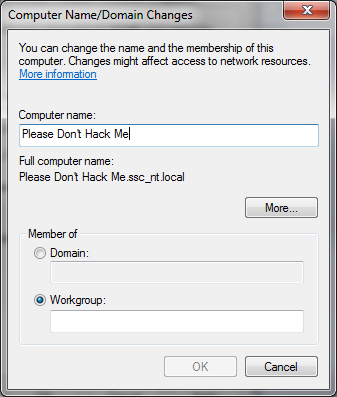
No comments:
Post a Comment