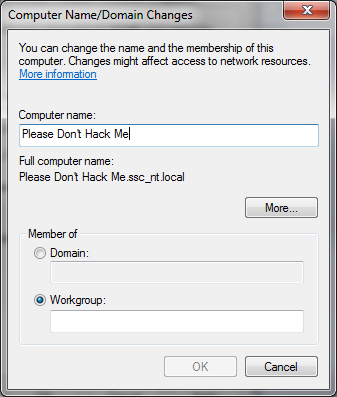People don't like to admit to holes in their knowledge. There is a phrase I don't hear enough of, and it's "I Don't Know"
I Don't Know doesn't mean you are stupid, it just means you don't know. If someone asked me about catalytic converters, I would shrug my shoulders and say I Don't Know because I'm not a car mechanic. At best, I can change my oil. Anything beyond that, I need an expert.
There are lots of things I don't know that you might, and there isn't any shame in asking.
I bring this up because when it comes to security, many people don't know the basics of keeping themselves safe, and just assume whatever comes with the setup of their device is good enough.
I'm going to tell you now that unless you are a computer and network security minded person, or had one do all of your setup, you probably have some holes in your security net.
And that's ok. The point of this blog is to make you a little more secure and the world a little less frightening. News organizations love to scream about hackers stealing thousands of credit cards, but overall credit security is sound and keeping you protected.
There is no such thing as fully secure, but you can make yourself a hardened target. A home network that is too much to be bothered with will usually be left alone. If someone can't access your stuff in a few minutes, chances are they will just leave it alone.
So ask questions, find answers and do a little research. If you can check the oil in your car, you can do the basics of security, and this blog can help
I Don't Know doesn't mean you are stupid, it just means you don't know. If someone asked me about catalytic converters, I would shrug my shoulders and say I Don't Know because I'm not a car mechanic. At best, I can change my oil. Anything beyond that, I need an expert.
 |
| Just, uh, jiggle the thing. No, the other thing. |
I bring this up because when it comes to security, many people don't know the basics of keeping themselves safe, and just assume whatever comes with the setup of their device is good enough.
I'm going to tell you now that unless you are a computer and network security minded person, or had one do all of your setup, you probably have some holes in your security net.
And that's ok. The point of this blog is to make you a little more secure and the world a little less frightening. News organizations love to scream about hackers stealing thousands of credit cards, but overall credit security is sound and keeping you protected.
There is no such thing as fully secure, but you can make yourself a hardened target. A home network that is too much to be bothered with will usually be left alone. If someone can't access your stuff in a few minutes, chances are they will just leave it alone.
So ask questions, find answers and do a little research. If you can check the oil in your car, you can do the basics of security, and this blog can help